"The storage of my Lenovo laptop is being used up so I decided to remove quite a number of photos currently stored on it. However, I didn't even realize that I deleted several photos of my family and our dear dog who passed away 2 month ago until I emptied the recycle bin. Is it possible to find lost photos back from my laptop, running Windows 7? Please HELP!"
People Also Read:
● How to Recover Files from SD Card?
● How to Recover Lost Data from Android?
That's really a sad story. However, can deleted data be undeleted? Is that possible? If you inadvertently delete some files from your computer running Windows 10/8/7/Vista/PC, please calm down. There is a solid way to go with and its feasibility is illustrated below. Please take a look.
Feasibility: Is It Possible to Retrieve Deleted Data on Computer?
Be it internal or external, hard disk drive is a data storage device. It takes up space to store data, which means that data will store and occupy space in a HHD. However, data go invisible and inaccessible when deleted.
Luckily, as long as the space is not overwritten by new content, data will still stay there. That's why you must stop using your hard disk after the deletion happens. Since the lost data become inaccessible, a professional file recovery tool is a must.

Approach: How to Restore Lost Data from Internal/External Hard Disk?
Data Recovery is an authentic and easy-to-use data recovery software for Win, which is able to restore a variety of data from an internal or external hard disk with hassle-free steps as simply as "Select - Scan - Recover". To learn your way around it, please read on. Don't Miss: To have further knowledge of Data Recovery, here is a full guide - [Hard Disk Recovery]The Best Data Recovery for Win/Mac.
Recoverable Data with A Variety of Extensions:
- Photos(18): JPG, TIFF/TIF, PNG, BMP, GIF, PSD, CRW, CR2, NEF, ORF, RAF, SR2, MRW, DCR , WMF, DNG, ERF, RAW, etc.
- Audio(8): AIF/AIFF, M4A, MP3, WAV, WMA, MID/MIDI, OGG, AAC, etc.
- Video(12): AVI, MOV, MP4, M4V, 3GP, 3G2, WMV, ASF, FLV, SWF, MPG, RM/RMVB, etc.
- Email(12): PST, DBX, EMLX, etc.
- Document(8): DOC/DOCX, XLS/XLSX, PPT/PPTX, PDF, CWK, HTML/HTM, INDD, EPS, etc.
- Others(3): ZIP, RAR, SIT, and other useful data.
Step 1. Install Data Recovery for Win
Please download and install Data Recovery at first. Then, launch the program and select desired types of files you want to recover as required and go on with a click on "Next". For an external hard disk, please connect it to the computer.
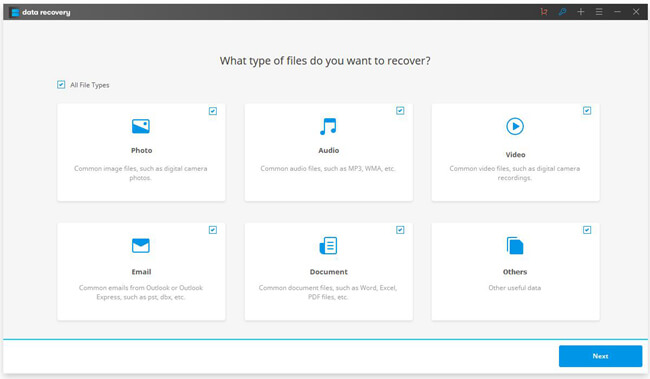
Step 2. Select A Location to Scan
Here you'll be prompted to select a path to start scanning for lost data. The more specific location is, the faster lost files will be found. To save much time, it's recommended to locate to a folder.Note that the first scanning is "Quick Scan", after that, you can try "Deep Scan" if necessary.
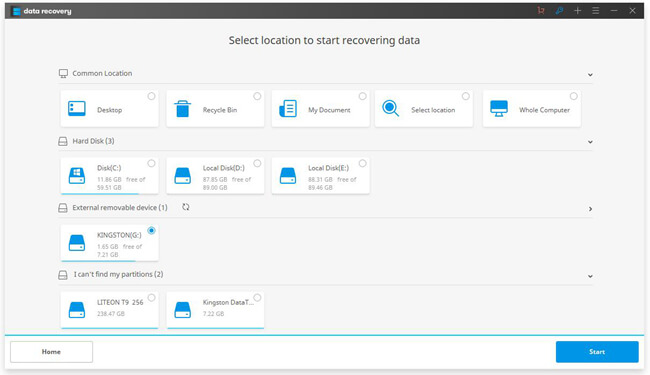
Step 3. Recover Lost Data to Computer
The process may take quite a while, please wait patiently or turn to other enjoyments. When done scanning, files will be listed on the screen. You can preview them in advance. To recover data, please select wanted files and click the "Recover" button.
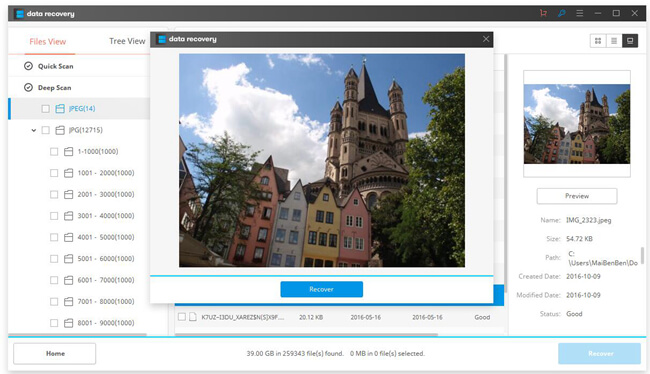
Sometimes it may take a couple of times to scan out desired files. If you have any lingering questions, please drop you comments below and let me help you out.
