After we record the Android screen and keep the captured videos on computer or transferred to device, they sometimes would get lost, especially when the recorded videos are saved on your smartphone with no backup copies. So what should you do?
This article would introduce the way to capture Android screen in part 1 and while in part 2, you will learn how to recover captured videos from your smartphone. First of all, you need to download and install the Android Data Recovery program on your computer by clicking the download button below.
Part 1. How to Capture Android Screen Easily
Step 1. Launch Android Data Recovery Program
Once you download and install the program, please launch it on your computer. And then click "Screen Recorder" button on the interface of the program.
Step 2. Plug Android into Computer
Now, please plug your Android device into computer via the USB cable that comes together and enable the USB debugging on your phone
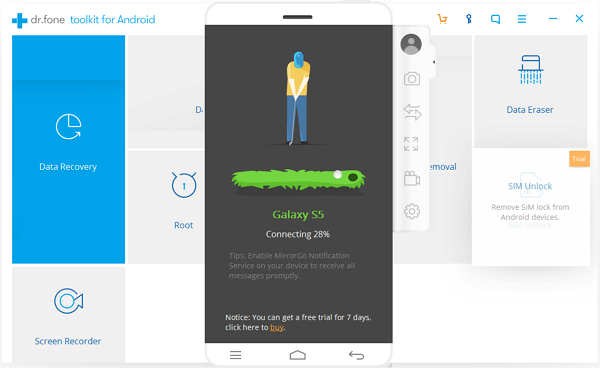
Step 3. Record Android Screen
Normally, your Android screen is mirrored on the computer now. Please click the Recorder button on the right navigation bar and then continue to click on "START NOW" button on the pop-up window. To stop recording, please just click on the red button.
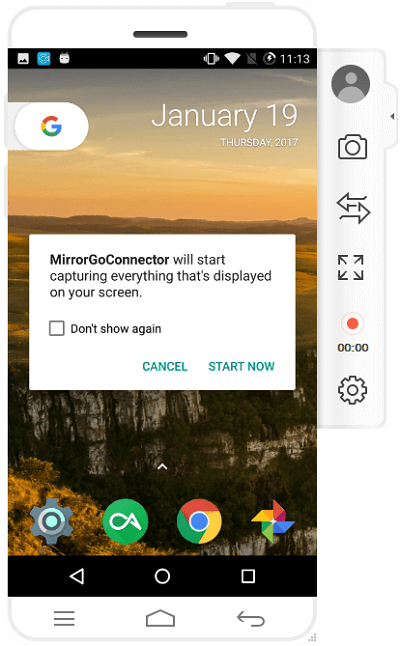
Step 4. Export Recorded Video to PC
After you stop recording, recorded video will be saved on your computer automatically. You can click on the path on the pop-up window to find out the location of the video.
Tips: Transfer recorded video to Android phone
After you record the Android screen with the program, the recorded video would be saved as MP4 format on your computer. If you want to move it to your Android phone, the program allows you to transfer the file easily as well.
Firstly, click on the transfer button on the left pane of the program and then drag the recorded file to the area it shows.
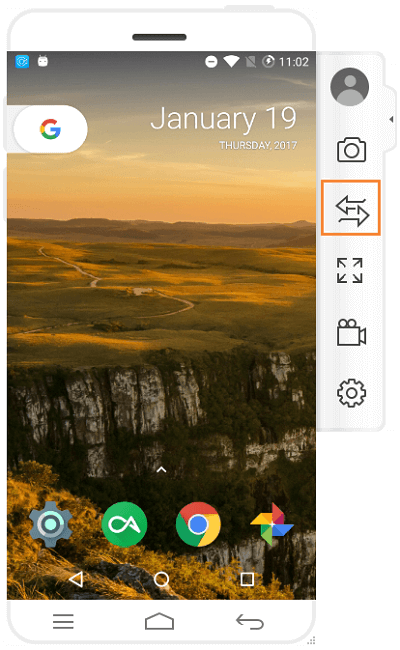
Check the transferred file on your Android device. As when you connect your device to the Screen Recorder program, the MirrorGo app would be installed automatically on your smartphone so that you can check the recorded video with MirrorGo on your device. Please run the MirrorGo app on your phone and then go to "File Transfer" on the upper-right corner.
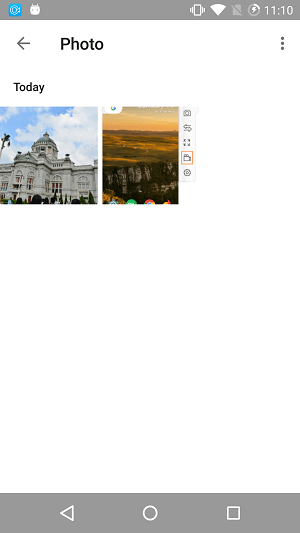
Part 2: How to Recover the Video If You Accidentally Delete It
The other important feature of Android Data Recovery would be the recovery function. Firstly, you need to download the program on your computer just like what we say in part 1.
Step 1. Go to "Data Recovery" Option
On the interface of the program, please choose "Data Recovery" option and then connect the target device to your computer via USB cable. Please do not forget to enable the USB debugging on your Android.
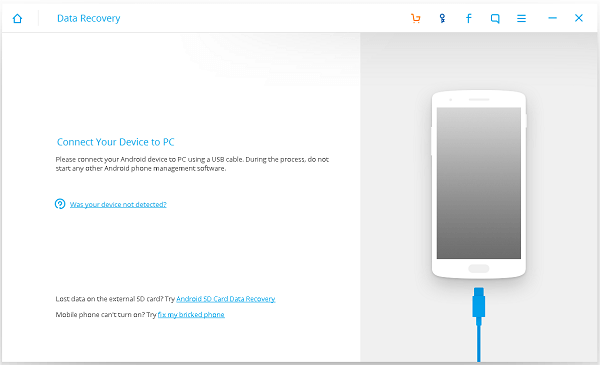
Step 2. Scan Your Device
Now you can see there are two scanning modes: Standard Mode and Advanced Mode. You can choose the one according to your case. You can first try "Standard Mode", which would work faster. And if it couldn’t scan out the data you want, you can then choose "Advanced Mode". Then click the "Start" button to continue.
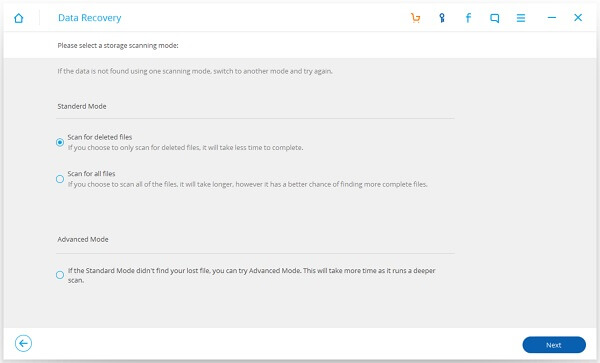
Step 3. Preview and Recover Deleted Data on Android Device
After the scanning is complete, you can preview the lost recorded video and then click "Recover" to get it back on your computer.
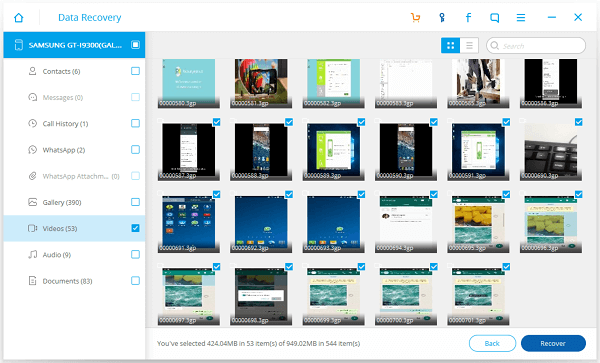
As you can see above, the Android Data Recovery has many functions that can solve tons of the problems on your Android. So why not download the program on your computer and have a try on your own?
