Screen locks include PIN, Password, Pattern and Fingerprint, which are meant to prevent our privacy from leaking out. Though some might be locked out of Samsung due to the password forgotten, screen locks seem really necessary in some ways.
People Also Read:
● How to Recover Forgotten Google Account Password?
● Fix Android Can't Sync with Google Account Issues?
Yet, screen locks play its role only if users have significant contents stored on the device. As for some people who live a 'secretless' life, there is nothing to hide. Therefore, a screen lock comes to be a redundancy. If you don't need a screen lock or are tired of this swiping, typing thing, just disable screen lock. If you'd like to disable swipe to unlock on Samsung Galaxy S5/S6/S7/S8, please follow me and read on.
Part 1: Disable Swipe to Unlock Samsung Galaxy/Note
Many Galaxy S7 users tend to be discontented with 'Swipe to Unlock' feature. As a matter of facts, you can disable 'Swipe to Unlock' on Samsung with ease via removing the screen lock. If you'd like to remove the screen lock on Samsung Galaxy/Note phone, please take a look here.
Step 1. Unlock the screen and launch "Settings" app.
Step 2. Select "Lock screen" and tap on "Screen lock" at the top.
Step 3. Choose "None" option at the bottom.
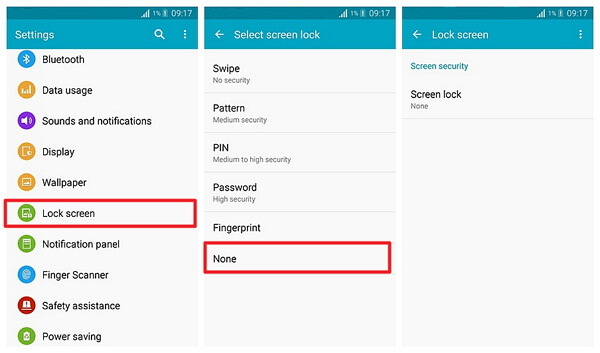
That's it. You can now turn off the screen and then wake it up. There is no more screen lock or swipe to unlock screen on your way. However, if, instead, you're searching for the way to bypass the screen lock because you forget the password/pattern/PIN, you might jump to the second part.
Part 2: Unlock Samsung Galaxy/Note without Password
Android Lock Screen Removal is now working perfectly on models of Samsung and LG device. This program is easy to unlock Samsung/LG locked with Password, PIN, or Pattern. Without the risk of losing data, you can use this powerful software with an easy mind.
Step 1. Get started with Android Lock Screen Removal.
Step 2. Click on "Lock Screen Removal" to go on.
Step 3. Connect your device to the software and hit the "Start" button.
Step 4. Now, the software will start downloading recovery package.
Step 5. Wait until the password removal process completes.
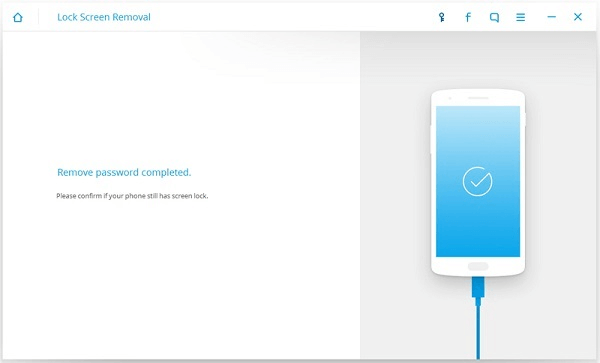
So please enjoy your Samsung. Without the 'Swipe to Unlock' screen, don't you feel the device is running faster now?
