Huawei phone is a smartphone coming with multiple functionalities. In addition to some basic uses, you can handle with things that you could only do on the computer in the past. For example, add your email account on the phone and check email in time. So you will never miss an urgent email. And you can back up some important emails to the computer if necessary. This guide will show you how to perform a backup of your Huawei with HiSuite.
Part 1. How to Add Email Account on Huawei
It takes several steps to set up an email account on Huawei device. This post is going to take Huawei P8 as an example. Other Huawei models may have a slight differences in the steps.
Step 1. Go to notification bar at the top of the screen, find "Quick Settings" and tap on "Settings" icon.
Step 2. Scroll down to "Accounts", tap "Accounts" > "Add account". If your account is used by schools or companies, choose "Corporate"; If you have a google account, click the Google icon. For others, click "Email".
Step 3. You'll be asked to provide your email account and password. Type the right account and password, and tap "Next".
Step 4. Your have set up your email account. Now you may choose how often to checks for new mail or other settings. After all the settings, click "Done".
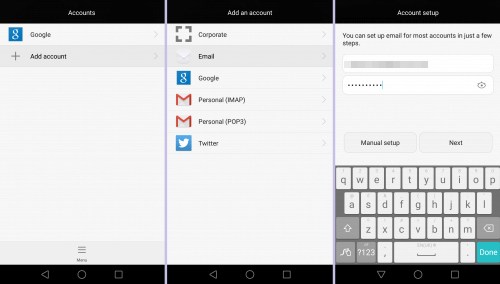
After setting up the email account, you can then check for your new mails in the Email app on Huawei.
Note: If your account fails to set up automatically, you will have to do a Manual Setup.
Part 2. Backup Emails from Huawei to PC with HiSuite
Step 1. Download and Install HiSuite
Downlaod HiSuite on your computer. Then click to install the program. When installing, please do not close the window. After that, open the program.
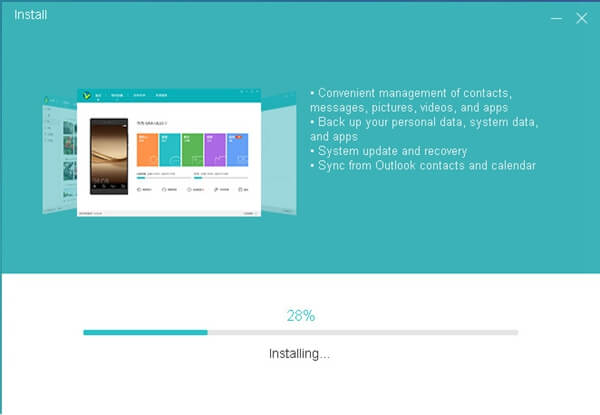
Step 2. Connect Huawei Phone to the Computer
Plug your Huawei phone (Huawei P8 for example) to the computer with a USB cable. Then enable USB debugging on the device. For Huawei P8 which works on Android 5.0, please perform as below:
Go to "Settings" > "About Phone" > "Build number" on your Android phone to tap several times to call for "You are now a developer!" Return to "Settings" screen to choose "Developer Options" and then, select "USB Debugging".
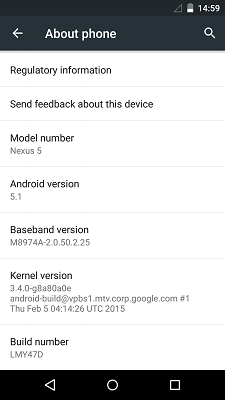
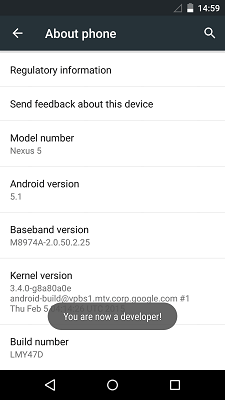
Step 3. Backup Emails from Huawei to PC with HiSuite
Your Huawei device is connected. Click the "Back Up" button and then choose to backup emails from your Huawei to the computer. When backup step is proceeding, do not unplug your phone.
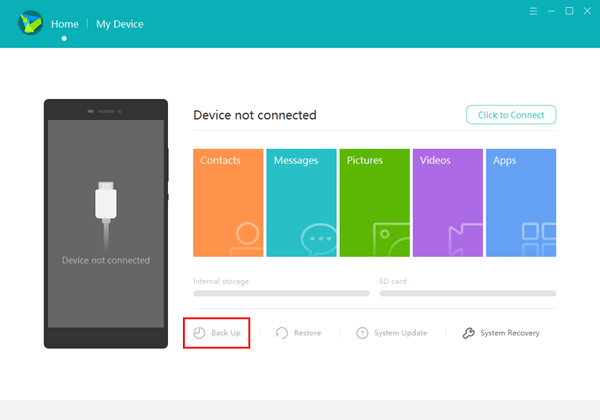
With HiSuite, you can also backup and restore many other files in Huawei. With HiSuite, you can also backup and restore other files, or get other useful tools:
HiSuite Key Features:
- Convenient management of Huawei data, including emails, apps, photos.
- Back up your personal data, system data, and apps.
- Take screenshot of Huawei directly from your computer
- Receive and send messages.
- Support system update and recovery.
In addition to HiSuite, you can also turn to Android Manager and Mobile Transfer. Both of them are wonderful data management tool. Give it a try.
