When you add new contacts to your Huawei Mate 8, you will be asked to save them on your phone memory or the SIM card. However, no matter where your contacts are stored, you cannot directly access them on your computer. So you are not allowed to backup contacts from Huawei to PC by directly copying them to the computer. You need a program that can help. In this guide, we will introduce to you four programs that could help.
Method 1. Backup Contacts from Huawei to PC with Android Manager
Step 1. Download the software
First of all, download Android Manager by clicking the download button below.
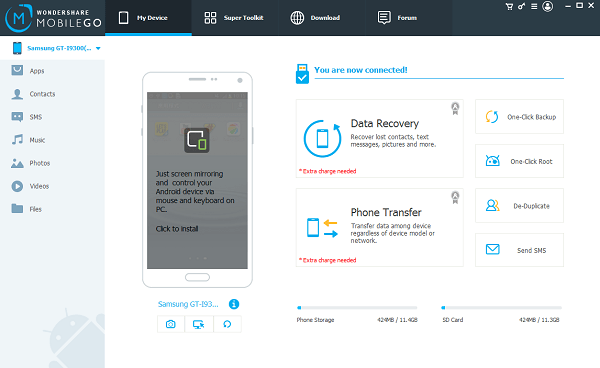
Step 2. Backup Contacts from Huawei to PC
The phone book in your Android phone is detected. Then select "Contact" and choose a location to store your backup files. When all is done, click the "Back Up" button to copy files to your computer.
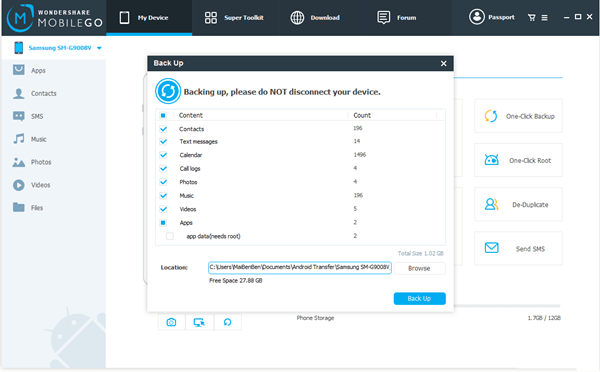
Method 2. Save Contacts from Huawei to Your Computer with Android Data Recovery
Step 1. Download Android Data Recovery
Click the button below to download the Win/Mac version of Android Data Recovery on your computer.
Step 2. Detect Your Huawei Phone
Open Android Data Recovery on your computer and use USB connector to bridge your phone with the computer. The program will quickly detect your Huawei phone and prompt USB debugging permission on your phone. Click "Allow" on your phone.

Step 3. Backup Your Huawei Contacts
On the program, click "More Tool" > "Android Data Backup & Restore" and choose "Backup". Among all the file types, tick only "Contacts" and click "Backup" on the bottom. The backup process will be finished in one second.
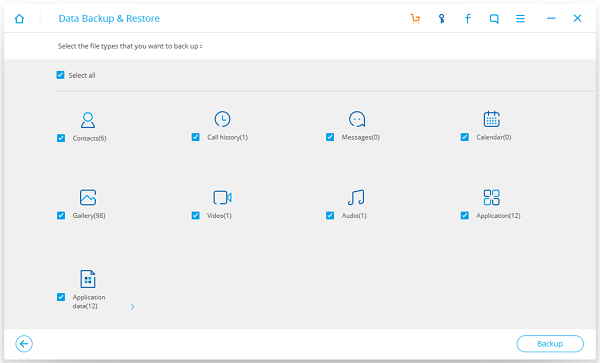
Step 4. View Huawei Contacts on Computer
When seeing "Backup has been completed", you can view the Huawei contacts on your computer by choosing "View the backup". It will present the name, phone number, address, email of the contacts. 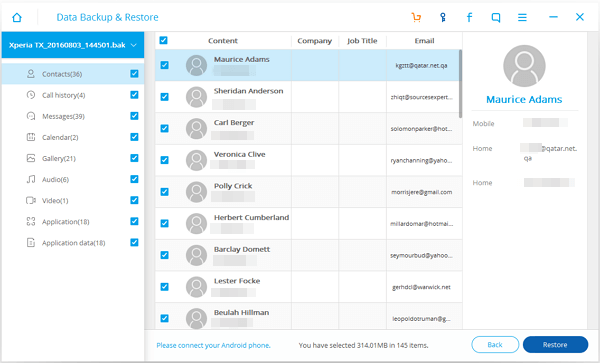
Method 3. Backup Contacts from Huawei to Your Computer with Mobile Transfer
Download Mobile Transfer from the button below.
Step 1. Connect Your Huawei Phone to the Computer
Run Mobile Transfer on your computer. Then plug your Huawei phone into the computer with a USB cable. You will need to turn on the USB debugging mode on your Android phone so that it can be recognized. After that, choose the mode "Back Up Your Phone".

Step 2. Copy Address Book to your PC
Mobile Transfer will scan your Android phone. When the scanning is completed, choose "Contacts" from the menu and click the "Start Transfer" button to get stuffs copied.
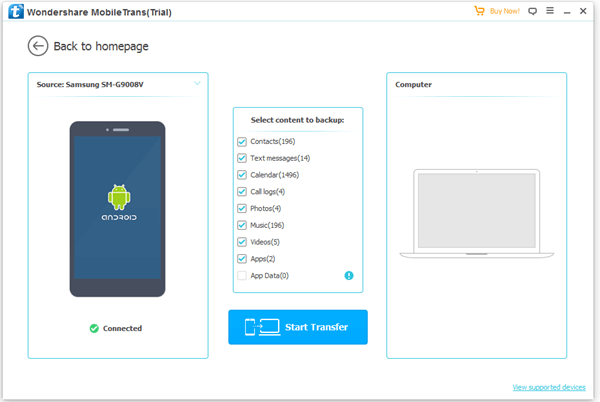
Transfer completed. Mobile Transfer has successfully transferred the whole phone book to your computer and failed to transfer 0 item. You can open the folder to check your backup or click "OK" to finish it.
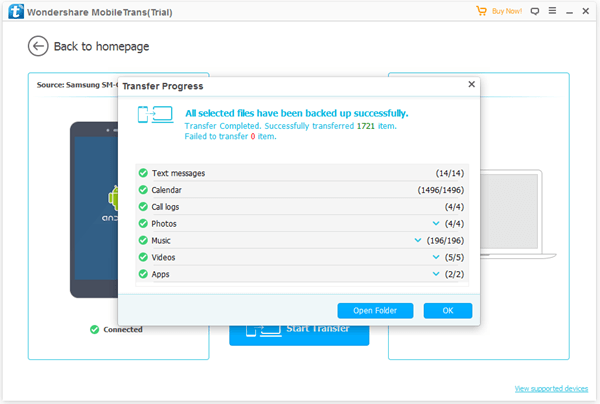
Method 4. Backup Contacts from Huawei with HiSuite
Step 1. Connect Huawei Phone to HiSuite
Download HiSuite on your computer. Then run the software and connect your Huawei phone on the computer with a USB cable. And remember to enable USB debugging on your phone.
Step 2. Backup Contacts from Huawei to PC
Click the "Back Up" button. Then precisely select "Contacts" to backup. When HiSuite is backing up your phone contacts, do not unplug the device from your computer.
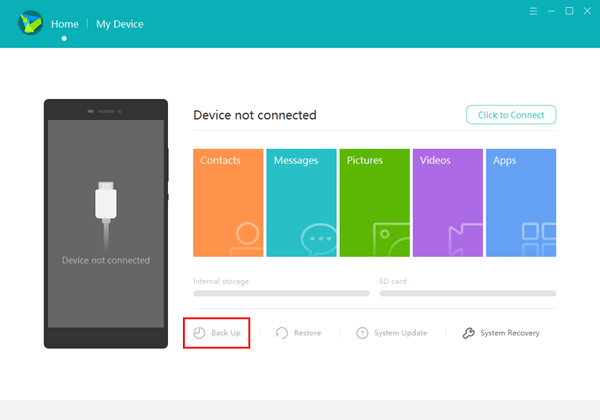
With so many choices to backup contacts from Huawei to PC, don't know which one to choose? Pay attention to the slight differences between these four:
Android Manager: It also supports exporting contacts to Outlook, Window Address Book, Window Live Mail, CSV/vCard files.
Mobile Transfer: The backup of your Huawei contacts will be stored in the computer as BAK file so you can't view the details.
Android Data Recovery: It also supports deleted contacts recovery.
HiSuite: An tool developed by Huawei. It doesn't support smartphones of other brands and couldn't work on a Mac computer.
