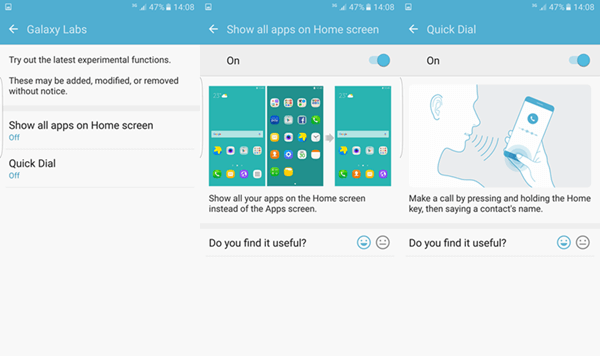"In the company's earnings guidance disclosed on April 7, 2016, Samsung estimated first quarter consolidated revenues would reach approximately KRW 49.0 trillion with consolidated operating profit of approximately KRW 6.6 trillion.
The first quarter saw overall earnings growth led by the early launch and successful sales of the flagship Galaxy S7 and S7 edge, improved memory product mix, expanded 14nm supply of System LSI products and increased sales of OLED panels." (Resource from NewsSamsung.com)
As a heated product line, Samsung Galaxy S7 Edge comes with multiple advanced features in addition to some basic settings. This guide will show all of them, including Games, Identify unsaved numbers, One-handed operation, Quick launch camera, and more.
Games
You can manage useful features while you play games. Go to "Advanced features" > "Games". Then you can enable the Game Launcher and Game Tools.
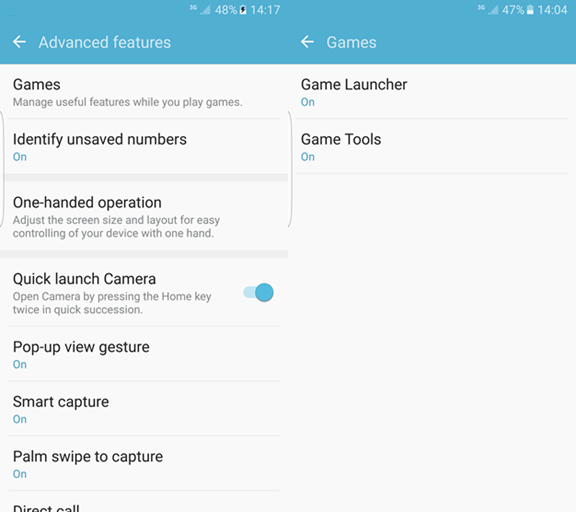
Game Tools: Game Tools provides convenient game features in a button that floats over your game. You can enjoy features below:·No alerts during game·Lock Recent and Back keys·Minimize game·Screenshot·Record
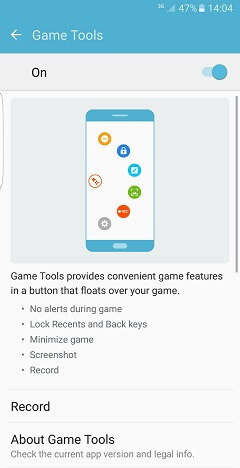
Record: You can use your phone camera to record yourself during gameplay or show a profile image while recording. Besides, it is available to record external audio using microphone and record audio from the game. Note that system sounds that occur on your device may be recorded with the game audio.
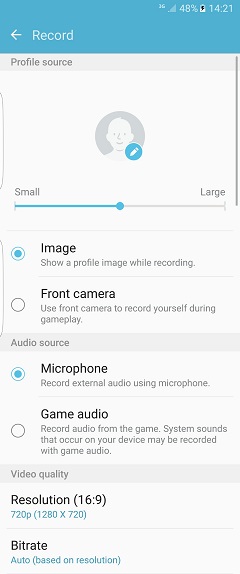
Identify Unsaved Numbers
Samsung Galaxy S7 Edge allows you to identify unsaved callers and senders of messages on the call screen, in the Phone log, and in Messages. This service is not available in other countries. And you can register your name and number with the server so recipients without your number might see when you call/send messages to them.
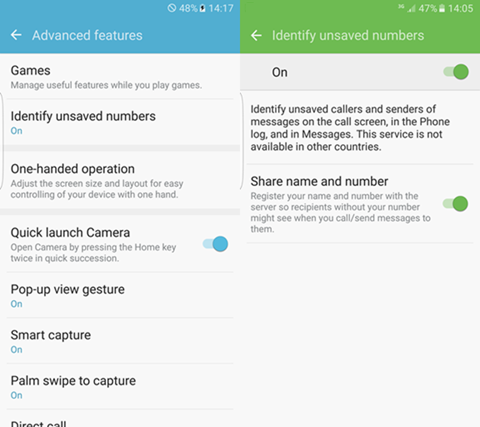
One-handed Operation
This feature allows you to adjust the screen size and layout for easy controlling of your device with one hand. You can control your phone easily with one hand by quickly pressing the Home key three times to reduce the size of the display. And it is available to adjust the size and position of the keyboard, in-call buttons, Samsung keyboard, calculator, and unlock pattern for easier input with one hand.
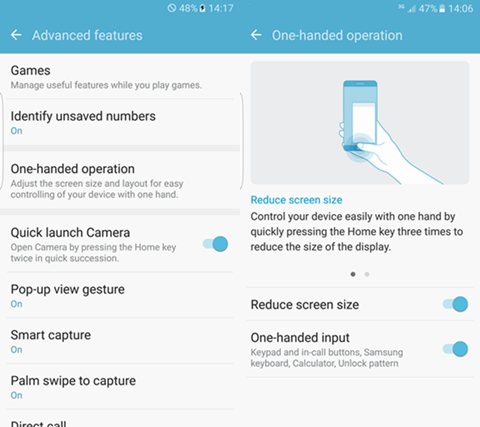
Quick Launch Camera
Activate this feature. Then you can open Camera by pressing the Home key twice in quick succession.
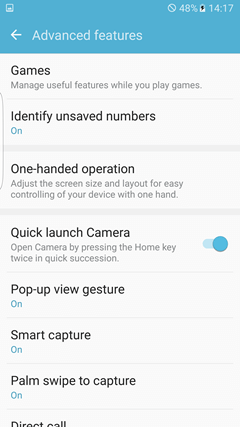
Pop-up View Gesture
You can view an app in pop-up view by swiping downwards diagonally from either corner at the top of the screen while the app is open and shown on the screen.
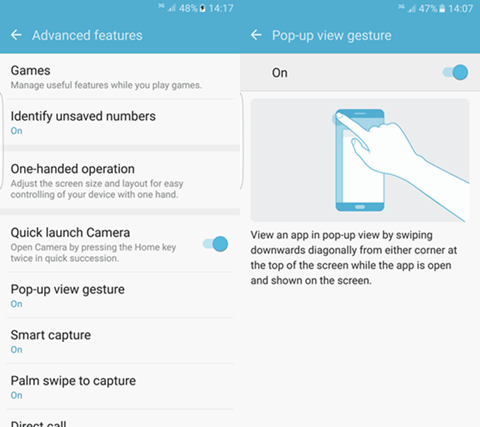
Smart Capture
The Smart capture feature shows additional options after capturing a screenshot. You can capture hidden areas of the screen, crop your screenshot, or share it.
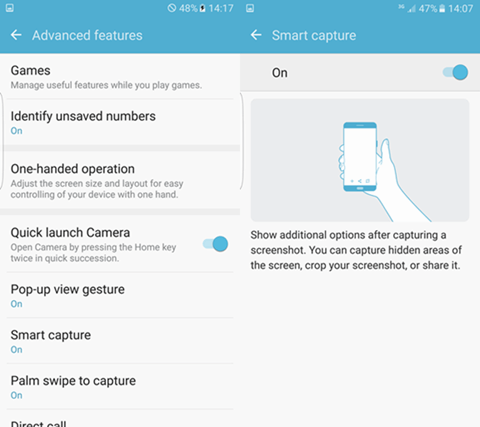
Switch on the Direct call feature. You can call the contact whose call log, message, or contact details are currently on the screen by bringing the device close to your ear.
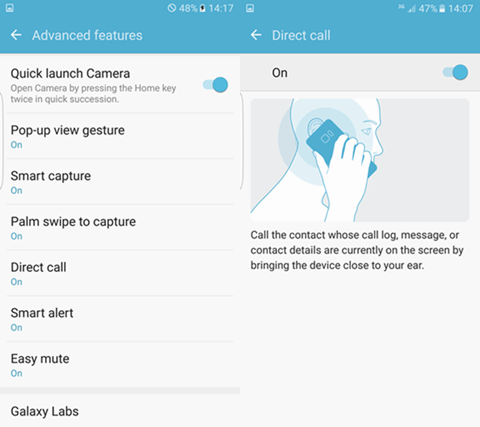
Smart Alert
Switch on the Smart Alert feature. Your device will vibrate when you pick it up to notify you about missed calls and messages.
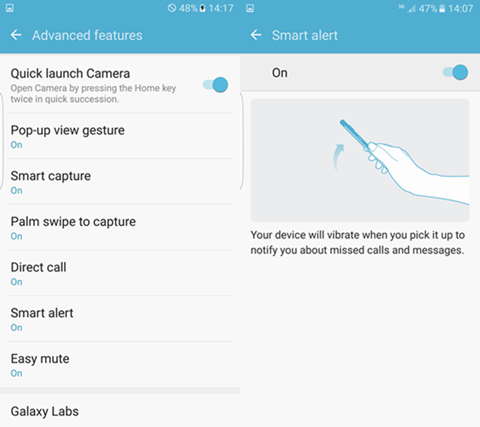
Easy Mute
This feature is designed to mute notification sound. To mute incoming calls and alarms, place your hand on the screen or turn the device over.
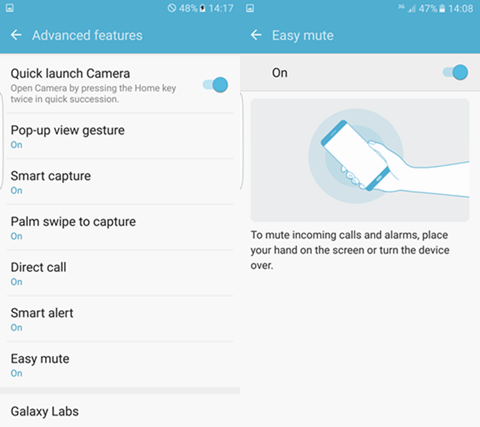
Galaxy Labs
This is the latest experimental functions. These may be added, modified, or removed without notice. You can set to show all apps on Home screen. Turn on the Quick Dial feature. You can make a call by pressing and holding the Home key, then saying a contact's name.