Get annoyed by the trouble of transferring contacts from your LG smartphone to the new iPhone XR/XS/X/8/7Plus/7? Though you can extract the contacts from your LG phone and save them on the computer in some way, it is a matter of format incompatibility when exported to the iPhone. Want to know a more efficient way to switch the data? Here is the right place for you.
To move your contacts between two different smartphones with different operating systems, you need a third-party transfer tool called DoTrans. Contacts kept in the Android memory card, iCloud, Hotmail, etc can be easily copied to the iOS devices like iPhone and iPad. All detailed information of the contacts, including name, numbers, email, address and so on, will be moved together without any info loss. Now check the easy guide below to transfer your LG contacts to iPhone.
How to Copy Contacts from LG Phone to iPhone
Step 1. Download, Install and Run the Transfer App
Go to download DoTrans and install it on your computer. Then double click the icon on the desktop to run it.
Step 2. Connect your LG Phone and iPhone to the Computer
Now, connect your LG phone and iPhone to the computer via USB cables. Your LG like LG G30 and iPhone will then be detected by DoTrans automatically.
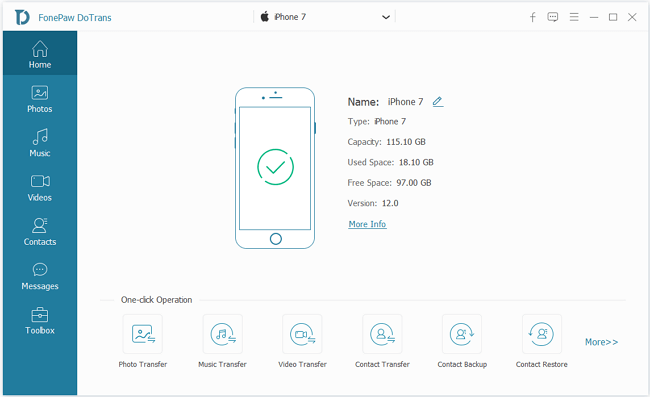
Step 3. Choose Contacts to Copy to iPhone
Click "Contacts" in the left list. You will see all your LG phone contacts. Choose the ones that you tend to transfer to iPhone and hit Export to device > iPhone's name. Then, the contacts will be transferred.
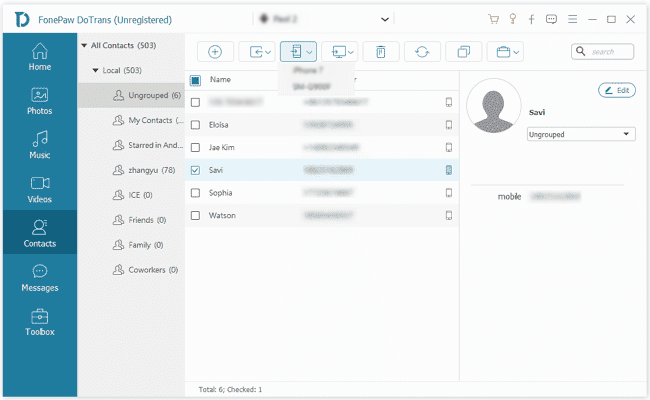
Note: Keep both your LG phone and iPhone connected during the whole transfer process.
After finishing the contacts transfer, check your iPhone for details. Generally, there will be no problem and use your iPhone as usual. If any problem occurs, please leave them in the comments below or send us emails.
