Last night, I listened to the songs in iPad which I borrowed from my sister. I love those songs so I asked my sister to send me the playlist, but she said she had synced it to iTunes and joked that I should copy it from iTunes to my Samsung. It there really a method? I really want the playlist.
This phenomenon may also exist in our daily life, but most poeple choose to believe that it may be impossible to solve it. Therefore, they often miss the playlist they love, or they search and download the songs in the playlist one by one, which is so troublesome. Thankfully, now we have TunesGo to help us copy the songs we love from iTunes to Android.
TunesGo is an impressive tool that is designed for users who want to transfer music from iTunes to Android. Of course, you can also deliver it in reverse. Just download this software and see how amazing it is!
The Way to Copy Music from iTunes to Samsung
Step 1. Double Click to Run the Software
Click the icon of downloading above and install this software on the computer. Then, click to run it so that you can see its interface and its powerful functions.
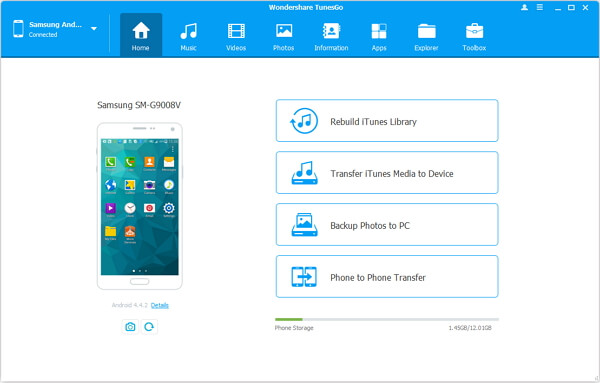
Note: You have to have iTunes installed on your computer at the same time because this app works together with iTunes well.
Step 2. Allow Android Debugging
As the following comes out, that is to say you have not enabled debugging mode, so it is in need to go to "Settings" on your phone to enable it with the following tips.
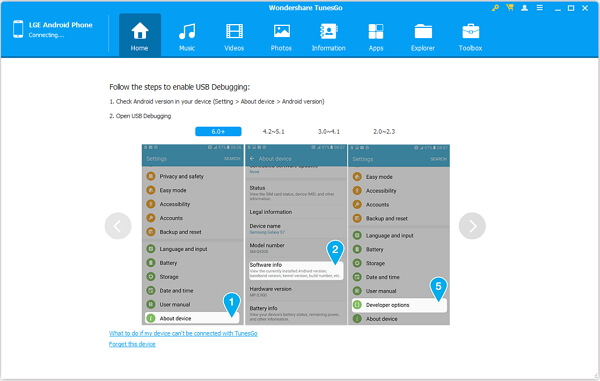
Step 3. Let Android Phone Connect to Win/Mac Computer
After you have your Samsung, HTC, LG, or other Android devices connected to PC, you can see the details about your device on the interface. Please tick "Transfer iTunes Media to Device".
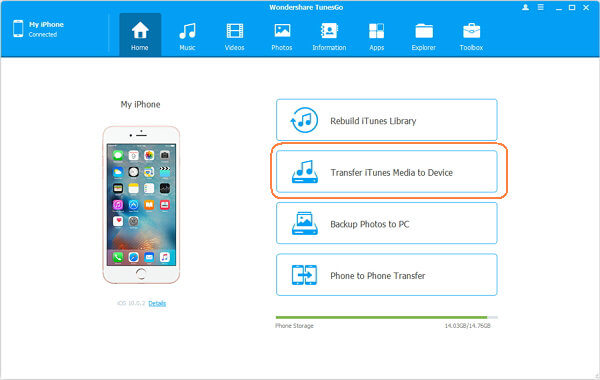
Step 4. Export iTunes Music to Android
This program gives you freedom to move the songs from iTunes Library if you tick certain contents. Thus, the items are all on the screen so it is possible to tick some of them or all to export to the Android device with pressing "Transfer".
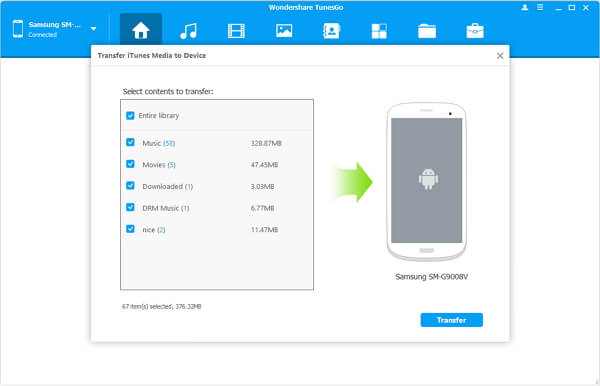
Since you have completed the music transfer between iTunes and Android, do you feel excited right now? Finally you can get your favourite playlist by following the simple steps above and the time you spent is well worth! I think it is a good idea that you should share this gorgeous TunesGo with your friends.
