More and more people own two phones because of self requirement. Maybe you are fond of the amazing technology of iPhone 5s and the powerful camera function of Sony Xperia Z L36h. Therefore, you keep that two phones. And the question comes out, can contacts of iPhone transfer to Sony Xperia? We all know that iTunes can help us to transfer files between two iPhones in some degree, when comes to transfer contcts between iPhone and Android, you should turn to other program for help.
In fact, here is just a very useful and professional program for you, which is called Mobile Transfer. With help of this program, you can not only transfer contacts, but also transfer messages, photos, music and video in just one click. So to complete this operation, what you need is two phones, two USB cables and a computer.
Without further ado, follow me to transfer contacts from iPhone to Sony Xperia! First, download the software here:
Three Steps to Transfer iPhone Contacts to Sony Xperia
Step 1.Mount the Program and Launch it on the Computer
Find out where the software downloads, double-click, it will install. And then run the program on your computer. You will see the main window tip you connect phones to PC.

Note: Before transferring contacts from iPhone to Sony, you should make sure iTune has been installed in your PC.
Step 2. Connect iPhone and Snoy Xperia to Computer via USB
Link two phones to computer, the following window will appear. And iPhone will be on the "Source" side of main window while Sony Xperia on the "Destination". Since you want to switch contacts between two phones, tick off "Contacts". Of course, if you also want to copy messages or photos, select more options is OK. By the way, click "Flip" can exchange position of phone transferring.
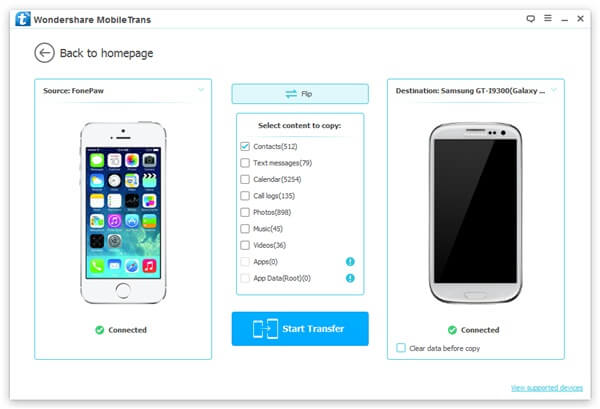
Note: At the lower-right corner of the window, there is an instruction of " Clear data before copy". You can clear data of Sony Xperia before copy data from iPhone.
Step 3. Transfer Contacts from iPhone to Sony Xperia
After selecting what you want to copy, press "Start Copy". The program will start working. Just a moment can it finish task. Then click "OK" to complete the transfer.
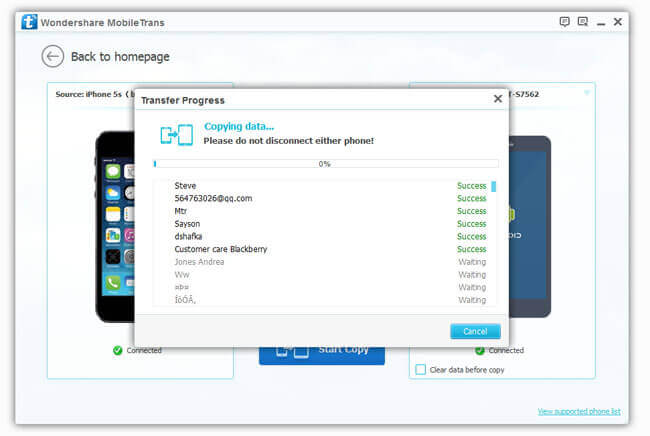
Mobile Transfer leads you an easy way to transfer contacts from iPhone to Sony Xperia. If you think it is really useful, just share to your friends.
