It is a frustrating inconvenience that you can't transfer your Android data like contacts from your HTC One max to your iPhone 7/7 Plus thoroughly because you can only transfer your contacts that were stored in your SD card if you don't have a transferring tool. To transfer HTC One max contacts to your iPhone, you need an transferring program, for example, Mobile Transfer. Next, I will show you several outstanding features of this almighty software.
Mobile Transfer is an transferring tool that you can transfer data between phones under different phone brand like Samsung, iPhone, HTC, LG, Motorola, Sony and so on. You are allowed to transfer phone data like contacts, text messages, videos, music, pictures, apps, call logs and so on. As you want, you can transfer the data with only one simple click. You can download and know the detail of transferring HTC contacts to iPhone 5s.
Steps showed to switch HTC One max contacts to iPhone 7/7 Plus
After downloading Mobile Transfer on your computer, you can install and launch it. Then, read the step below carefully. And you will experience the amazing transferring program.
Step 1. Launch iPhone to Android Transfer on your computer
Install iPhone to Android Transfer on your PC and the bellowing window will be showed after launching.

Note: The program will ask you to install iTunes on your computer first if you don't have one on your computer, otherwise you can't transfer any data between your phones.
Step 2. Connect your HTC and iPhone Computer
Connect HTC One max and iPhone 7/7 Plus to your computer simultaneously via USB cables. Mobile Transfer will detect the two phones automatically. After detecting, you will see the window as below that both your phones are respectively displayed as "Source" and "Destination" one.
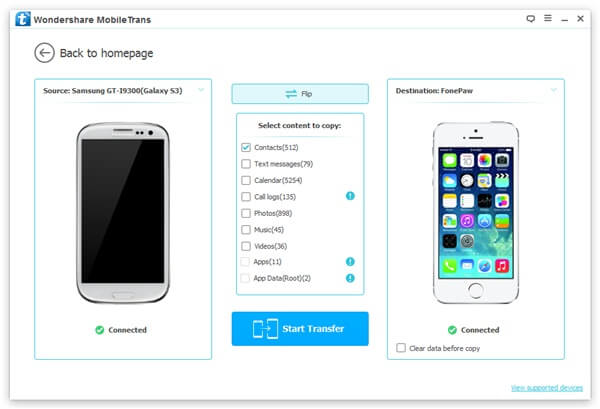
Note: Mobile Transfer is compatible to all iPhone models, namely, iPhone7/7 Plus/6/6 Plus/6s/6s Plus/SE/5s .etc that run iOS10/9/8/7.
If you want to transfer contacts from iPhone to HTC One max, what you need is just to change their places by clicking the "Flip" between the two phones. You are also empowered to remove all the existing contacts in your iPhone by clicking "Clear data before copy" at the lower-right corner of the interface.
Step 3. Copy contacts from HTC One max to iPhone 7/7 Plus
Text messages, contacts, videos, photos and music which can be transferred are marked as you can see in the interface. If you want to copy contacts, you should uncheck the other content first. Then, click the "Start Copy" button.
Note: Make sure that your iPhone data was well connected during transferring, otherwise, the data may get lost as either the phone was disconnected to the computer. When the transfer finish, click "OK" to end up.
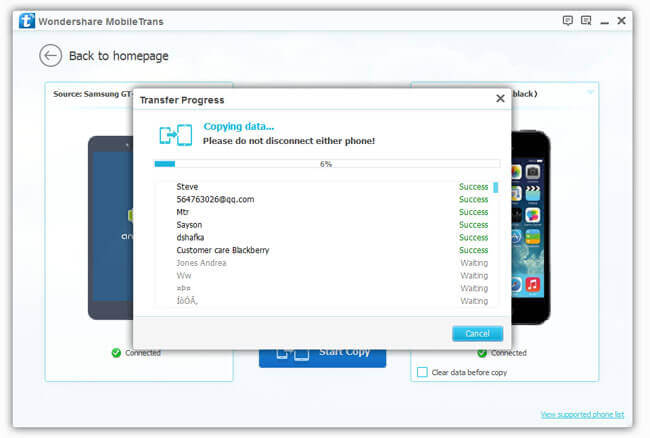
As you can see, you don't need to worry about the complex steps. By launching, connecting and transferring, you can transfer data no matter you use iOS, Android or Symbian operating system. Why not download one and try to transfer HTC to iPhone yourself? You will find it a almighty, easy-operating software that has brought you so much convenience.
If unfortunately your phones fail to connect to the computer while performing the transferring, you can come to our website and try the other outstanding software – Android Data Recovery, which can help you restore your lost Android data.
