"I have two Android devices right now, my Samsung Galaxy S4 and S7. I would like to transfer my saved games and app data from one device to the other so I can play on one and then pick up the same saved game on the other device if I want to. More importantly, I want to keep top record on another Android device. I know there should be ways to do that. But I couldn't figure it out."
Game lovers always have some hot Android games in their Android phone, for example, Android racing games, puzzle games, and so on. But keeping game records is difficult when changing a phone. Aim to this problem, I highly recommend Mobile Transfer.
Thanks to Mobile Transfer, you can transfer games and data of it to your Android phone. Games supported include Exploration Lite, Temple Run, SimCity BuildIt, Inside Out Thought Bubbles, Blossom Blast, Subway Surfers, Piano Tiles 2(Don't Tap...2), Jason Aldean Slot Machines, Princess Coin Palace, Mobile Strike.
Keep Top Record on Another Android Device
Step 1. Open Mobile Transfer on your Comptuer.
Install Mobile Transfer on your computer. Then open it and choose "Phone to Phone Transfer" which supports game transfer.

Step 2. Plug Android Phones.
Now successively connect the source Android phone and the destination one to the computer via USB cables. Then enable USB debugging on both Android phones to ensure both devices can be detected.

Step 3. Select File Types to Copy.
When the Android devices are recognized, you can select file types to scan. To enable game transfer and keep top record on another Android device, please select "App" and "App Data". In the pop-up note, click "Confirm" to continue.
Note: When you choose "Confirm", the program will temporarily root your Android phone.
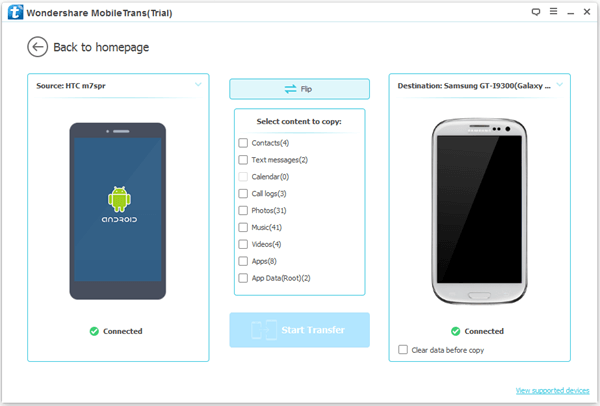
Step 4. Start Game Transfer.
Now, click the button "Start Transfer". Mobile Transfer will transfer the games and record to the destination device.
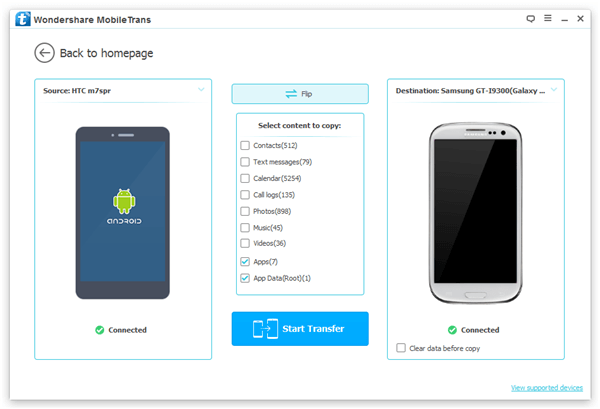
Step 5. Android Game Transfer Complete.
Mobile Transfer has copied your games and record to the destination Android phone. When you see the pop-up as below, click the button "OK" to finish the process.
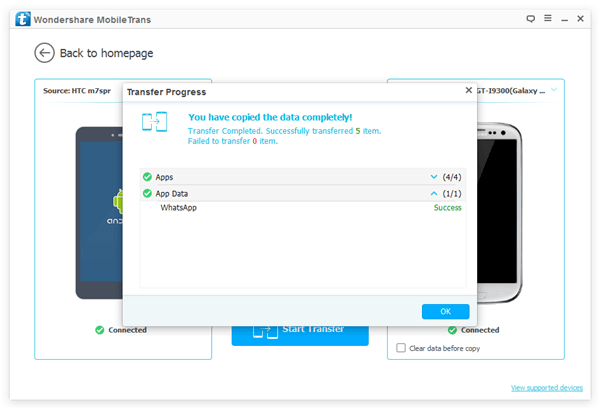
Now enjoy the old game on your Android phone! And you can share this method to those who also love Android games!
