Android devices, like Samsung Galaxy, HTC, Sony are becoming more and more popular among the young and even the old. Buying a new Android with great features is of course very exciting. However, that might be very annoying in the meantime when you're trying to transferring data from your old Android to your new one. You might also wonder whether it's possible to move data like apps, call logs, text messages and contacts other than music, videos and pictures. Now I can tell you the good news. You can copy all the contents mentioned above to your shiny new Android at one go.
The only tool you need is Mobile Transfer, which is highly recommended for many reasons. But here we concentrate on its transferring feature. This software can not only move files from iPhone to Android as its name shows, but also transfer data such as contacts, videos, songs, images, SMS, call logs and apps between various Android phones and tablets, including HTC, Sony, Samsung, LG, Motorola, Nexus and more.
To get started, please download Mobile Transfer from the link below. Install it on your computer and then follow the user guide to transfer Android data.
Note: It is a trial version for free.
User Guide of Transferring Data Between Android
Note: If you want to copy contacts from accounts, like Google, Facebook, Twitter, please make sure you have signed in the accounts before the transfer.
Step 1. Launch the Transfer Tool
Open Mobile Transfer on your computer. Click "Start" to get into the window as below and select the Phone to Phone Transfer mode.

Step 2. Connect Both Android Devices to PC
Use two USB cables to connect both your Android phones to the computer. If they're successfully detected by the software, they will be displayed on the window. Here you have to make sure which is the Source and which is the Destination. Click "Flip" to switch their places if necessary.
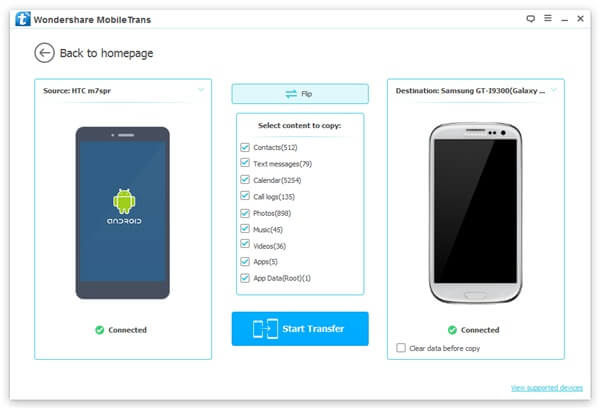
Step 3. Copy Data from Android to Android
Now you can select the contents you want to transfer in the middle column. After that, click "Start Copy" to get the Android data transferring started.
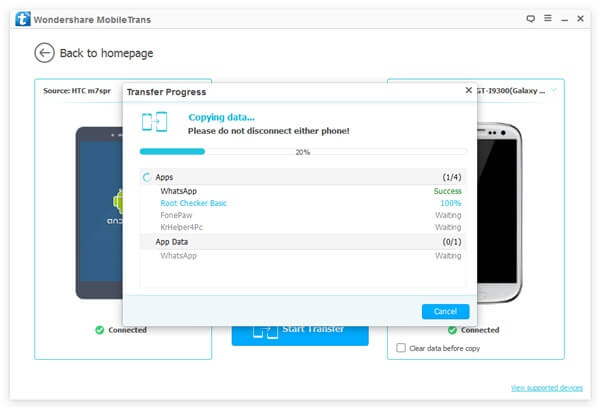
Mobile Transfer has such a powerful ability to transfer all kinds of data such as contacts, messages, music, videos, photos and apps between Androids that you don't have to fumble with SD cards or moving various files from your old HTC to your computer and then back to your Samsung Galaxy S4! Do it once and for all! No fuss, no mess.
