It happens a lot that we forget to save an old friend number after he/she calls. And later when needed, the call log may be gone for long. Well, at least that was common for me. I liked flashing new ROM every now and then. And call history was one of the items that I always forgot to backup. Thus, I could not find it back. That was before. Back to old days, it was hard to get back deleted call log on a Samsung Galaxy phone (or simply any Android device at all). But, now we can easily do that with the help of an application—Samsung Data Recovery.
People Also Read:
- How to Restore Deleted Text Messages from Samsung
- How to Retrieve Deleted Contacts from Android Phones
Feasibility: Is it Possible to Restore Call History on Samsung?
Generally speaking, call logs are recorded and stored in internal memory before deleted. Even though call history is removed from your Samsung Galaxy phone, it actually still exists in somewhere in the internal storage being invisible and inaccessible instead.
Technically, deleted content would not be totally erased only until new files are written in and take up that part of storage. Therefore, if you want your lost data back, I'd suggest you not to use your Samsung until your get them back. However, if you create new contacts for those call logs, you'll have no such a worry now.

Method: Quickly and Safely Undelete Lost Call Log from Samsung
As we can see from the name, this software, Samsung Data Recovery, is a tool that allows you to access Galaxy S8/S7/S6/S5/S4/Note 5/Note 4 call history even when it's deleted. The kinds of recoverable data include, of course, call history, messages and the other six which you will see in the steps. In addition, even if the call logs are saved on SIM card, to recover deleted call log from SIM also works.
Have a free download and try it.
Note:
1) Samsung Data Recovery and any other of the same kind can not restore files that are overwritten by new ones. And because of that, you should stop using the phone immediately once accidental deletion takes place.
2) Please charge you phone to make sure that there is still 20% or more battery power left.
3) Backup you Samsung Galaxy phone. It is definitely worthwhile because you can get any data back even if they are erased forever.
Step 1. Enable USB Debugging after You Get the Samsung Phone Connected
Launch the program first and then plug the handset in. If you have not yet ticked USB debugging in Setting, this interface can be seen, showing you how to do it in different Android OS's. Follow the steps below:
Go to "Settings" option for entering "About Phone" Then, tap "Build number" for 7 times until getting a note "You are under developer mode"/"You are now a developer". Next, go back to "Settings" and click "Developer options" to check "USB debugging" on your device, which is proper for Android 4.2 or later.

Step 2. Prepare for Scanning by Choosing Samsung File Types
You need to select the kind of content you want. Tick "Call Logs" and tap on the green button "Next".
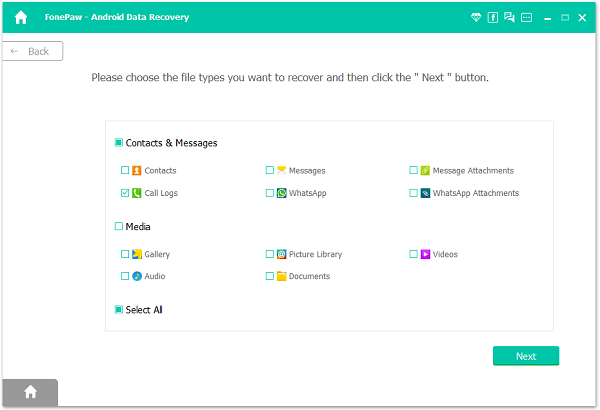
Step 3. Press "Allow" when a SuperUser Request Pops up
When you see this interface, go to the Samsung device and tap "Allow" to trust the software. (It is optional to tick "Remember". But, if you don't want to click the button for several times, check it.) After that, Android Data Recovery will analyze your handset and later scan for deleted information. Wait for a while.

Step 4. Select Samsung Calls and Recover Numbers
This is the scanning result. Click "Call Logs" on the left and you can view call history for unsaved numbers on the right. The details include names, phone numbers, dates, types and durations. (If the program is a free trial version, you can not see the numbers.) Tick the specific ones you want to restore and click the button "Recover" on the bottom right.
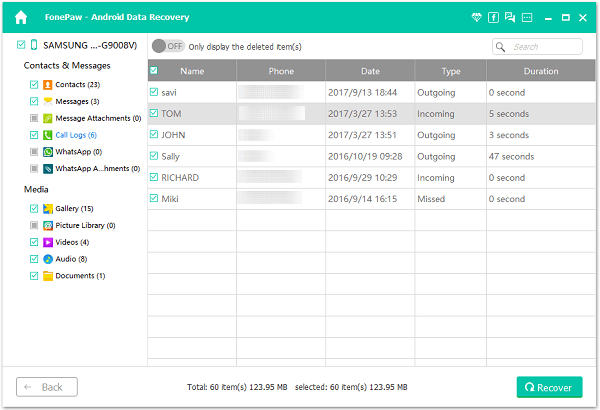
Tips: Things You Can Do While You Are Making a Call
When you are talking on your Samsung phone, there are something else you can do while talking.
--Switch to speaker so that you don't have to hold the phone and can take a note or something while talking.
--Bring out keypad if you have to enter number or others.
--Mute the mic. For example, when you need to ask a co-worker for help but don't want to client on the phone hearing you talking, you may mute the mic for a while. You can still hear the call but people on the other side of the phone won't be able to hear your voice.
--Add a call. Tap more option button on the top right, and choose "Add call" to make extra call while you are on this call.
--Connect to Bluetooth device. You may want to pair your phone to Bluetooth handset. You can connect to the other Bluetooth device directly from calling page.
--Hold the call. When you need to call someone else or there is another call coming in, you can tap "HOLD" to put a call on hold.
The tutorial is based on Samsung S7. Other devices may have different options available on the calling page.
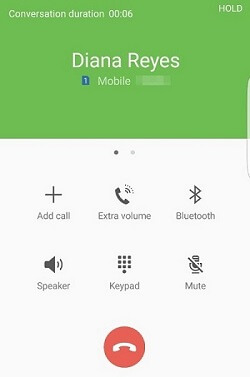
After you successfully restore your call logs, don't forget to create contacts and save them to your Samsung for safety. Also, please form a good habit to back up Samsung data for who knows when data loss would come. Don't want to lose call logs again? So you must backup deleted caller numbers you just got back.
