Letters are replaced by messages on gadget. Though the way we keep in touch with family and friends is like inked words fading away, the connections hold tighter and tighter. All of this, we should thank for the advent of free messaging apps, of which WhatsApp enjoys the most popularity. However, even if now we keep chats on our phones, instead of storing a bunch of letters in a secret place, there are still possibilities that they might get lost. When it comes, please stay calm. That's why I'm here to help you out. Please get your idea from the following sections.
Method 1: How to Regain WhatsApp on Samsung Device
Now I introduce a solution of using Samsung Data Recovery to restore WhatsApp chat history with Samsung S7 supported. Even if you don't have back up, it can easily perform a deep scanning and restore WhatsApp message and media files for you. As a use-friendly software, its operation is very simple. Let me show you at once.
Step 1. Connect your Samsung Galaxy to PC
After downloading the program, you should run it first. Then you will see the window below, please let Samsung connect to the computer.

Step 2. Enable USB Debbuging to your Samsung Galaxy
There are three different methods to set USB debugging in your phone, but here Android 4.2 or later can be handled as below:Go to "Settings" option for entering "About Phone" Then, tap "Build number" for 7 times until getting a note "You are under developer mode"/"You are now a developer". Next, go back to "Settings" and click "Developer options" to check "USB debugging" on your device.

Step 3. Detect and Preview your Phone Data
Once the program has detected your device, the interface below will pop up. Then please select "WhatsApp messages & attachments" to enable Samsung Data Recovery to scan detail of WhatsApp on your Galaxy S7/S6/A9/A7/A5.
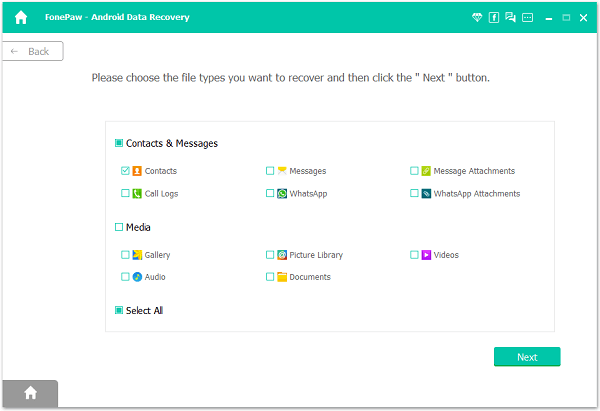
Note: If the program breaks of the present, you can press "Allow" on Galaxy. Then scanning will continue.

Step 4. Restore WhatsApp Messages from Samsung Galaxy Phone
As you can see the pictures here, all files will be found after some minutes. And WhatsApp is the third option of the data list, select it, you will see all the existed and deleted WhatsApp chat history. Finally, tick what you want to get back and click "Recover".
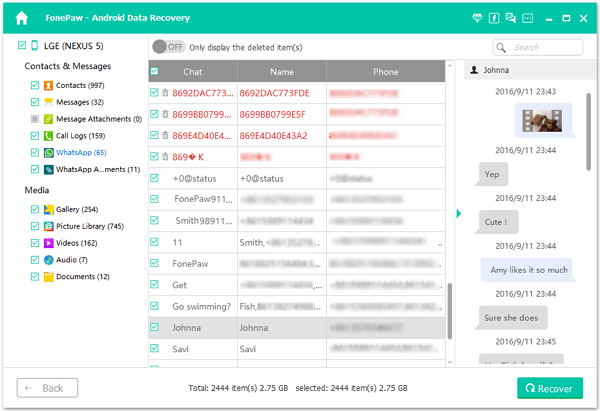
Method 2: Get WhatsApp Chats from WhatsApp Backup
Lost WhatsApp data is still recoverable with ease if there is a WhatsApp backup available. Since WhatsApp supports a "Backup" feature, it's time to make full use of the backup. However, it can only support to recover data stored within a week and it tends to fail somehow according to our readers' experience. If you still want to try this way, let's kick in.
Step 1. Uninstall "WhatsApp" app on your Samsung.
Step 2. Download the app again from Google Play.
Step 3. Launch "WhatsApp" and log in with your phone number.
Step 4. At this time, you will be prompted to decide whether to restore WhatsApp data from backup. Please choose to "Restore from backup".Step 5. Check whether the chats are all recovered.
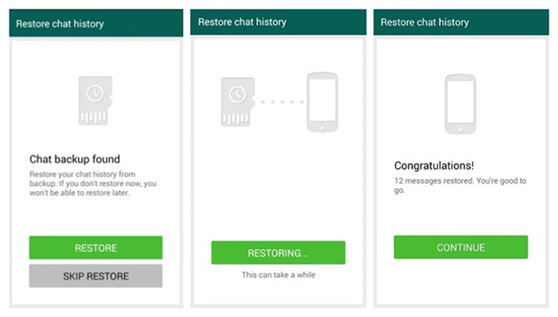
Only if data loss occurs, will we be aware of the importance of WhatsApp backup. Why not stop having such an afterthought and start making a WhatsApp backup regularly. You might say you tend to forget to do so, but there is an "Auto backup" feature on WhatsApp. Hope you can learn from this frustration.
