You can't be too careful with your phone data, especially your contacts. Because things happen and you never know what will happen to the numbers keeping you and your friend in touch. A backup is the best idea. And I strongly recommend you a kind of simple and efficient software---Android Manager, which surly will be your excellent Android "housekeeper".
Android Manager offers you a much easier way to back up your contacts in Android. Just take a few steps, and then you won't have to worry about your phone numbers. If unfortunately, contacts in your phone are all gone, you can still return them by Gmail.
How to Backup Contacts from Android Phone to Gmail
Step 1. Connect to PC
Install and launch Android Manager, and connect your phone to the computer with a data cable after selecting "Android" option to handle. Wi-Fi connection is also available, but data cable is recommended.

Step 2. Export Contacts to PC
After the connection, click "Contacts" in the left menu. Then select the contact you want to back up and click "Export" > "Export selected contacts to computer" > "to vCard file". And choose a file on your computer to store these numbers.
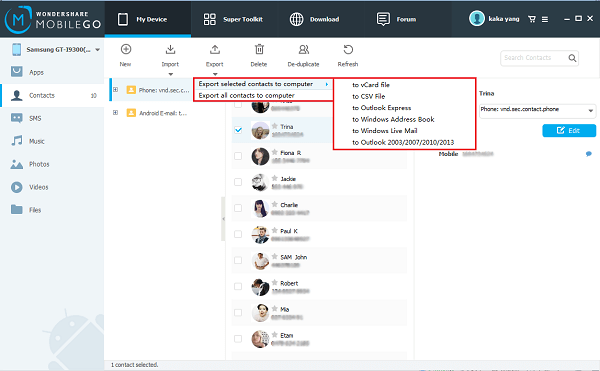
Step 3. Back up Contacts to Gmail
Log in your Google Account and turn to the page of Contacts. Click "More" and select "Import". Then click "Choose file" and go to the file you've stored the contacts. Now upload these phone numbers.
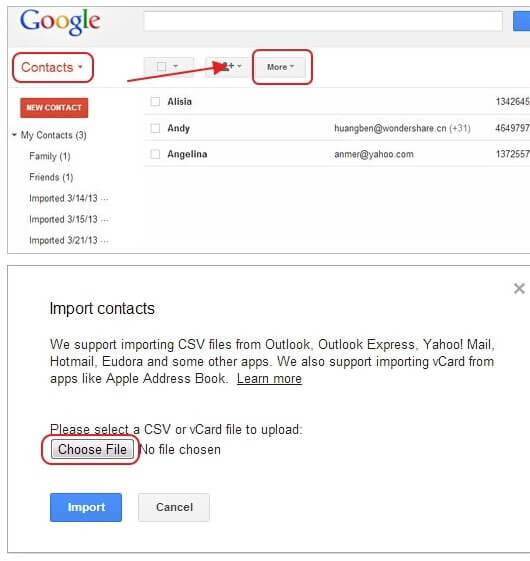
Note: Besides Gmail, other mails are also supported. Procedures are similar to the steps above.
No need to worry about your phone numbers anymore, click the button below and back them up right now. With a few steps, you can upload your Android contacts to Gmail. And if you have any questions, please contact us. We Android Manager, will always work the best for you.
