Compared with phone call, SMS is the most direct way we can reach our friend without causing too much interruption. SMS accumulates as time goes. To save these text messages, we can back up iOS messages to iTunes and restore iPhone SMS from backup or even copy SMS from iTunes to Android if you like. You may ask how I can transfer messages from iTunes to Android. Because iPhone and Android works on different operating system! It is a little complex if you want to transfer SMS directly between iTunes and Android. But with the help of Mobile Transfer, it becomes a piece of cake especially when your iPhone is inaccessible now.
Mobile Transfer is a professional transfer software for different smartphone OS. With it, you can transfer SMS from iPhone to Android or even from iTunes backup to Android if your iPhone is not with you. It stands out from other transfer tool because the steps are extremely simple that you just need 3 simple steps to copy all text messages from iTunes backup to Android. Let's go straight to the steps.
Steps to Copy Text Messages from iTunes to Android
Step 1. Download Mobile Transfer on Computer. Click the download button above and install Mobile Transfer on your computer. Connect your Android phone to the computer via USB cable. After that, you will see the primary interface as below after you launch the software. Choose the green "Restore from Backup" section and move on.

Step 2. Choose "Restore from iTunes Backup". You will be shown several backup options such as MobileTrans, iCloud, iTunes, Samsung Kies, and more. Choose "iTunes" and the program will start reading your iTunes backup.
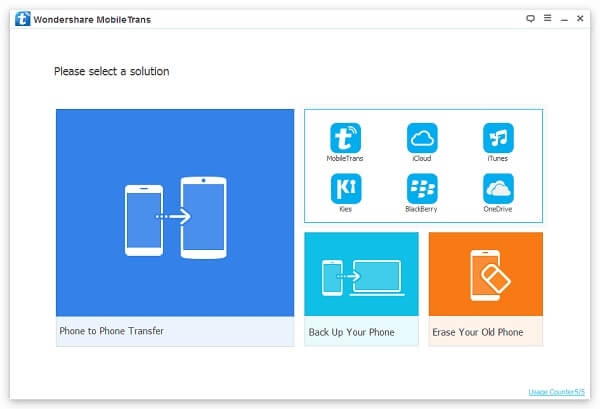
Step 3. Copy SMS from iTunes to Android Phone. Then, you will see the interface as below. All the iTunes backup will be listed on the left column and the supported data type will be listed at the middle. You just need to choose the exact iTunes backup file you want and tick the box next to "Text Messages". You can also choose "Contacts", "Calendar", "Call logs", "Music" or "Photos" if you like. After the data type pickup, you just need to click on "Start Transfer" to transfer messages from iTunes backup to Android phone.
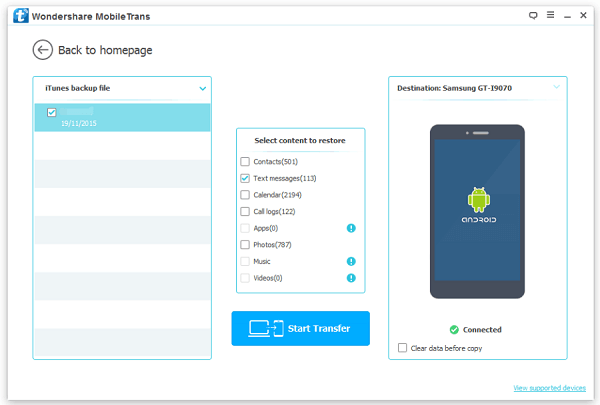
Note: If you want to wipe all the data on your Android, you can click "Clear Data before Copy" below your Android model before the transfer process. If you don't want, just neglect this.
SMS transfer from iTunes to Android is very simple thanks to Mobile Transfer. If you haven't backed up your iPhone text messages to iTunes, you can try iCloud backup as well if you have. With it, you can also transfer data from different phone brand like Samsung, HTC, LG, Sony, Motorola, Windows phone, Blackberry and Nokia to Android.
