"I received an iPhone 7/7 Plus, which was recently a heat topic among iPhone fans, as a birthday gift but it is quite difficult for me to move all my precious data from my Motorola Moto X to iPhone because they supports different playing format. I am wondering how I can transfer these precious data, for example, contacts, from my Motorola to my iPhone with easy steps." It is very easy if you try Mobile Transfer, which is a handy program that enables you to copy data from your Moto X to your new iPhone. In the following passage, I will show you what convenience does Mobile Transfer bring to you.
Mobile Transfer is an outstanding program that no matter you use which phone model, you can download the compatible version so long as your phone runs iOS, Android or Symbian system. It is quite amazing that it enables you to transfer data including contacts, text messages, videos, photos, music, apps, call logs, and so on from your Motorola to your iPhone. The steps to perform the software are also easy to understand and operate. What you need is just three steps – Launch, connect and transfer.
Download Mobile Transfer on your computer and move on to the steps.
Easy steps on transferring Motorola contacts to iPhone
Step 1. Launch iPhone to Android Transfer
First of all, launch Mobile Transfer after downloading and installing it. You will see the main interface as follow.

Note: You will be asked to install iTunes on your computer if you don't have one in your computer.
Step 2. Connect Motorola Phone and iPhone Simultaneously to the Computer
Then, you will be asked to connect your Motorola and iPhone to the computer via USB cables. After the two phones are connected, Mobile Transfer will detect them. Then, the two devices will be displayed in the window as you can see in the picture – Moto X as a "Source" and iPhone as "Destination" one.If you want to delete all the contacts that exist in your iPhone, you can tick "Clear data before copy". If not, just ignore it.
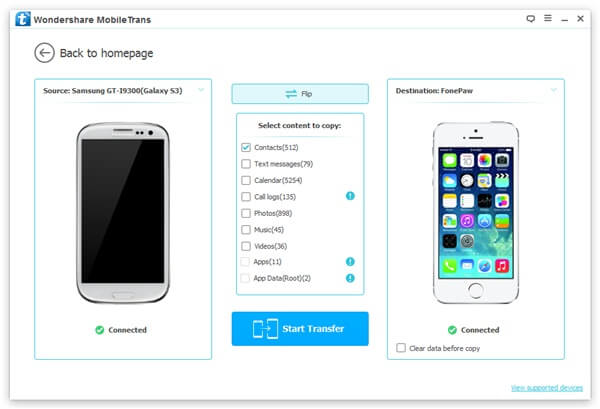
Step 3. Move Contacts from Moto X to iPhone
As the content that can be transferred are ticked, you should uncheck other items except for contacts. Then, click "Start Copy" to begin transferring contacts. Make sure that your Moto X and your iPhone 7/7 Plus are well connected during the transferring. If, unfortunately, either or both the phones are disconnected while transferring, your data may get lost and can no longer go back to you. In this case, you can try the recovery tool called Android Data Recovery in our website which can help you restore the Android data like contacts, videos, photos, music, text messages, bookmarks, notes, calendars, voice mail, call history, and so forth.
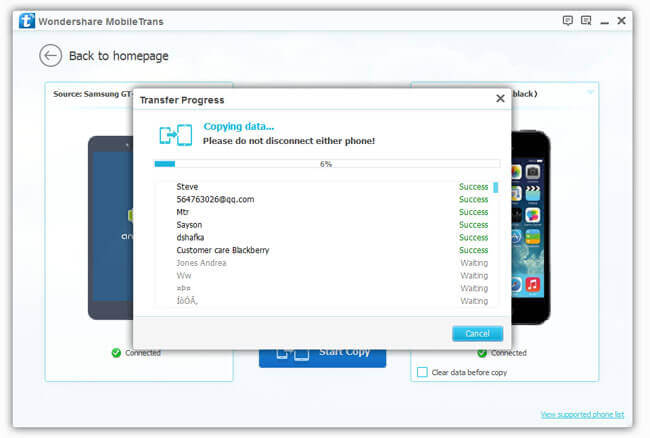
Note: You can click "Flip" when you want to transfer data from iPhone to Motorola. If the data in your iPhone lost while transferring, you can also use iPhone Data Recovery.
That's it, as you can see, you have finish the steps and succeed in transferring data from your Moto X to your iPhone 7/7 Plus. To move your Android data to the other phones easier, you can try iPhone to Android Transfer, which will show you an amazing experience of switching data between phones even under different phone brands like Samsung, HTC, Motorola, LG, Sony, iPhone or Nokia.
Download Mobile Transfer and have a try.
